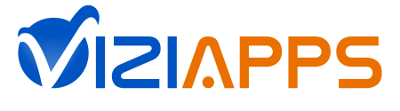Sidebar
Table of Contents
Page Data Management
You can set and get data between your mobile device and your back end database with the following overview of data sources. Details for accessing each of the above data sources are in the context help when you register for any of the data sources.
To register a web data source for your app:
- Go to a page that you want associated with a data query and click on Manage Data.
- Click on the Add New Data Source tool.
- Select the Data Source Type.
- The Data Source Registration dialog will appear with context help on how setup the registration to access the data source.
Google Drive Spreadsheets
In the Google SpreadSheet interface, you can map the device fields to the columns in your Google WorkSheets, which work just like Excel. Interface commands on this page let you select, insert, update and delete data to and from your phone. A graphical command tool lets you create the commands and choose the device fields and the worksheet fields for the commands. These fields are pre-populated after you enter the credentials to access your Google account with the Google API Console.
Salesforce.com
In the SalesForce interface, you can map the device fields to the fields in your SalesForce Objects. Interface commands on this page let you select, insert, update and delete data to and from your mobile device. A graphical command tool lets you create the commands and choose the device fields and the Object fields for the commands. These fields are pre-populated after you enter the credentials to access your SalesForce account through the SalesForce API.
See: Salesforce.com
Intuit QuickBase
In the QuickBase interface, you can map the device fields to the fields in your QuickBase tables. Interface commands on this page let you select, insert, update and delete data to and from your mobile device. A graphical command tool lets you create the commands and choose the device fields and the table fields for the commands. These fields are pre-populated after you enter the credentials to access your QuickBase account.
See: Intuit QuickBase
Intuit QuickBooks Online
Creating a data map between QuickBooks Online objects and your mobile app design does not require account registration with Intuit. We recommend obtaining a trial account with Intuit QuickBooks Online for development and testing, so that you do not perturb your accounting system. In the QuickBooks Online interface, you can map the device fields to the standard fields in QuickBooks Online. Interface commands on this page let you select, insert, update and delete data to and from your mobile device. A graphical command tool lets you create the commands and choose the device fields and the table fields for the commands.
SQL Databases
In the SQL Database interface, you can map the device fields to your SQL database tables and fields. This interface will work with any ODBC compatible database such as SQL Server, MySQL and Oracle. To use this you will need to know what a SQL file is, how to generate it and know about SQL statements.
See: SQL Databases