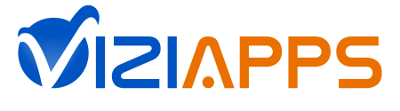User Tools
Site Tools
Sidebar
Table of Contents
SQL Databases
To interface with your back end database, you can visually create SQL statements for your mobile app.
When you tap a button or table row on your mobile device, your app will call the SQL Database Web Service located on your server with the URL that you provide when you register the SQL data source below.
Required: SQL Database Web Service
You need to install the ViziApps SQL Database Web Service first, available for free, on your server. To download the free SQL Web Service source project for installation on your server, click on Download SQL Web Service Project. Use Visual Studio to build your web service on your server. This project is not a standard .NET web service with an .asmx file. Instead it is a web page .aspx page with a return response as a JSON . This enables our javascript code in the mobile app to interact with it in jQuery.
This Web Service uses the authentication protocol described in this document: SQL Authentication Protocol
Install the SQL Database Web Service On Your Server
- Install Visual Studio 2012 on your server.
- If you are going to use MySql, Install the MYSql ODBC 5.3.2 Driver on your server from https://dev.mysql.com/downloads/connector/odbc/
- Copy the ViziApps source code project to the folder you want your web service to be called from with IIS on your server. This is the installation folder. Download the code here: http://viziapps.mobi/PageData/ViziAppsSQLWebService.zip
- Configure IIS for your web service by adding a new website in IIS and point it to the installation folder.
- Open the ViziApps source project with Visual Studio.
- Edit the web.config file for the connection string to your database from this server in the app setting: DBConnectionString .
- Build and Test Run your web service with Visual Studio. You know it works when you get a JSON message.
- Configure your server for a public URL to the webservice. Add a server certificate to use https in the public URL.
- Enter the public https URL of your web service on a browser on your desktop. You know it works when you get a JSON message.
Register Your Database With ViziApps
The app needs to know what type of database you are using, the schema of your database and the URL to access the web service which sends queries to your database behind your firewall. To provide this information:
- Enter a unique Data Source ID for your app.
- Enter the URL of the SQL Web Service running on your server. Click Test to validate your web service.
- Select your Database Type
- Generate a .sql file containing your database schema, without data, from the SQL Server Management Studio using the generate scripts command for the database you want to access. Then Upload the .sql file, to ViziApps Studio so ViziApps gets the schema of your database. This will be used to automatically populate fields in creating SQL Commands.
- Click Save and then Close
Supported SQL Databases
The following SQL databases are supported by ViziApps:
• SQL Server • Oracle • IBM DB2 • MySQL • Sybase Adaptive • Informix • PostgreSQL • UniVerse • AS/400 • Firebird • Paradox • Mimer SQL • Pervasive • Caché • Netezza DBMS • ZIM • Interbase • Ingres • SQLBase • Teradata • DBMaker • Valentina • SQLite • Progress • Excel • Textfile • Access • Visual FoxPro • DBF / FoxPro • Filemaker • SQL Azure • Intuit QuickBase • Composite Information Server • Lotus Notes • DSN • ComputerEase • Sybase Advantage