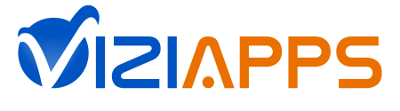Sidebar
publish_your_app
Table of Contents
Publish Your App
After you have tested your app, you are ready to publish it in the Apple iTunes App Store or Google Play or in an Enterprise Managed Service.
This document is a quick overview of the publishing process. Follow these links for detailed instructions:
Building an iOS code file is a challenge because of the all the rules that Apple requires you to do. Please carefully follow the instructions in these links, keeping track of all passwords, filenames, and file locations.
Prepare the App Store Listing
- Define a new app listing in iTunes Connect for Apple and in Google Play Developer Console for Android.
- Fill in the marketing sections of your new app store listing, including screen shots of your app.
Build Your App Binary File
- In ViziApps Studio, click on the Publish tab, then Brand Apps For Publishing, and select the app you wish to publish from your account app list.
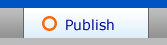
- Brand your app for your app name, app version, icon image, and splash image.
- Click on Build Apps for Publishing to build your branded code file.
Upload the App Code File
- You should receive an email indicating that your app build has completed and is ready for download. Click on App Store Builds to download your app code file.
- Upload your app code file to iTunes Connect or to Google Play.
- Apple will review your app submission while Google will not. The Apple app review takes 1-2 weeks. You can see your Android App on Google Play in about 2 hours after your submission is done.
When you update your app's design, you do not need to repeat this publishing process. Once an app is published, return to the Brand Apps for Publishing page, select your published app from your account list, and click on Save Test Design to Publishing Design.