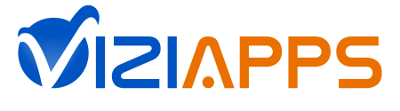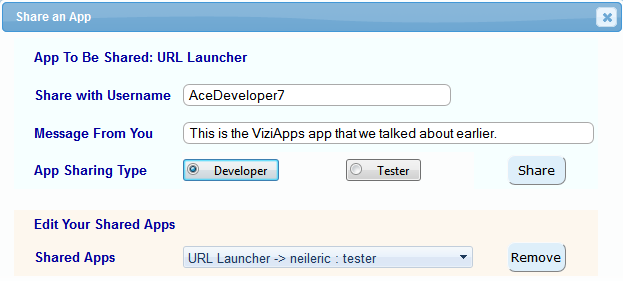Sidebar
team_development_-_app_sharing
Table of Contents
Team Development - App Sharing
With the ViziApps App Sharing feature, multiple developers having their own accounts can collaborate on the same app, even at the same time. There are some common reasons why you might want to do this:
- Team Developers: Even a small project may require the special talents of different developers, such as a user interface designer, a database developer, and a JavaScript developer.
- App Testing: QA and other app testing roles are often different people than the developer.
- Feedback and Approval: Allowing customers or other users early access to an app prior to publishing.
- Maintenance: After an app is released, a developer with different skills may be assigned to perform routine updates such as style changes, content updates, or minor fixes.
- Publishing Controls: Especially for an Enterprise environment, an admin may want to keep control of the publishing process.
ViziApps does not place a limit on the number of users that can share an app.
App Sharing Roles
There are 3 user roles involved in the App Sharing process:
- App Owner: This is the person that first created an app and invites other ViziApps users to share the app. The App Owner is the only one that can publish their app.
- Developer: Except for publishing and inviting others to share an app, a Developer can make any design changes to an app. Multiple developers can edit different pages in the same app at the same time without interference.
- Tester: A user having an app shared in the Tester role can run the app in App Preview mode in the desktop browser, or on any device using the ViziApps Player app.
All users must have ViziApps accounts. The App Sharing feature uses the ViziApps account names to identify each user, not their email address.
Sharing An App
- Enter ViziApps Studio and open the app you would like to share.
- Click on the button Share This App. The App Sharing dialog box will appear.
- Enter the ViziApps user name of the person you want to share your app with.
- You may also enter a message for that user. This message will appear in an email notification.
- Ignore the Shared Apps selection for now.
Using a Shared App
- The Developer or Tester will receive an email notice, and the Shared App will automatically appear in their account list of apps, and will be indicated as shared. No action needs to be taken.
- A Developer can make changes and save the shared app at any time. Changes to App Properties and the HTML Header will conflict with other users working on these items at the same time, but different pages can be edited simultaneously.
- A Developer or Tester can delete the shared app at any time. This does not actually delete the app, but simply removes access to the app from their account.
- A Developer or Tester can make a private copy of a shared app in their account.
- A Developer or Tester can invite other users to share the app.
Reviewing and Removing Shared Apps
- Open the Share This App dialog for an app.
- Select the Shared Apps control. You will see a list of all apps that are shared.
- To remove a user from sharing a specific app, select that app and click Remove.