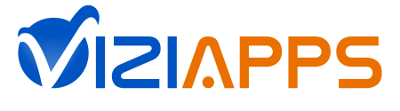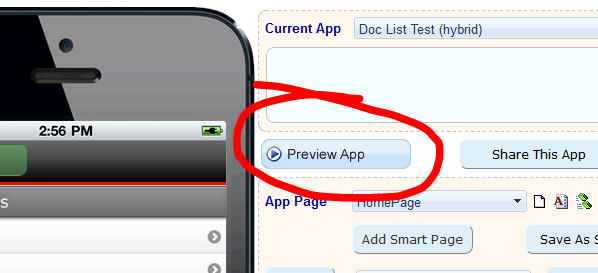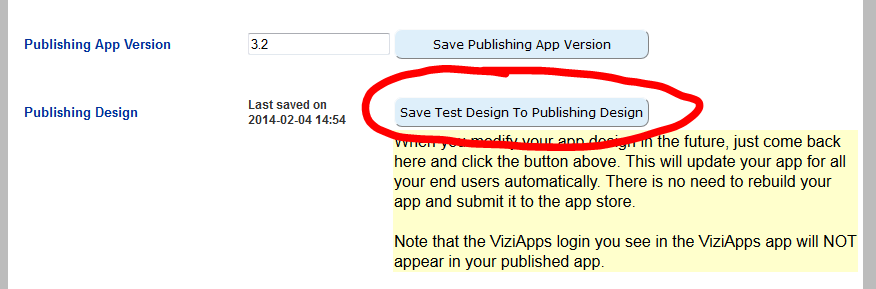Sidebar
Table of Contents
Testing Your App
There are several ways to test your app while you're in development, and even after it's published.
Web browser preview
Directly from ViziApps Studio, just click on the Preview App button:
Your mobile app will truly be executing in your web browser. Nearly all aspects of user experience and data management can be tested in this way. Since this isn't a real device, there are some restrictions: real device features like GPS, camera, and sound recording aren't available. And of course you will be using your mouse to navigate rather than a touch interface.
ViziApps player app
The ViziApps player app runs on iOS and Android devices, and runs your app for testing as if it were a published app. You can get the free ViziApps player app by searching Apple iTunes or Google Play for ViziApps, or follow the links at Install the Free ViziApps App.
From Studio, click on Select App For Test and your app will be presented as the default app for testing.
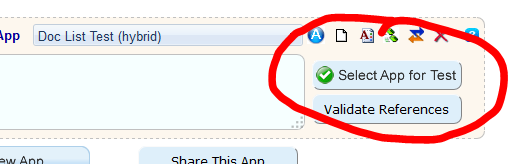
Once you install the ViziApps player app, just log in using the same credentials you use to log in to ViziApps Studio. Your selected app will start running.
When you have several apps in your account, you can switch between any of them directly from your phone by launching the ViziApps player app and pressing on the select app icon in the upper-right corner:
Android published build
This step is optional, but recommended. When your app is complete and ready for beta testing, go through the publishing steps for Android as described in our Publishing Process.
When the publishing process completes, the section App Store Builds will have a download link for your Android APK file. You can email this link or post it anywhere convenient so that your Android device can click on the link. This will install the app without going through an app store distribution.
iOS ad-hoc build
Creating a test build for iOS devices uses an “ad-hoc” publishing certificate which restricts distribution to a limited number of devices, however it does not require loading your app to the App Store. In all other respects publishing an ad-hoc test build is no different than publishing a final distribution build. This process is described in detail: Submitting an iOS App for Publication
Note that you can use an ad-hoc build with TestFlight.com which makes it more convenient for conducting a test with a larger group.
Quick changes and updates
It is generally not necessary for you to publish your app a second time after you make changes. When your app is published, you can make all the changes you like to your app design, and it will not affect any users of the published app. When you are satisfied with app design changes and want to make a new version available to your users, go to the Brand Apps for Publishing section of ViziApps studio, and then click on Save Test Design to Publishing Design. The next time your users run the app, they will automatically get the latest version.
Install the Free ViziApps App
You can use the ViziApps App to test any of your app designs directly on your phone or tablet devices.
| Android Users | iPhone and iPad Users |
|---|---|
| Google Play Store | iTunes App Store |
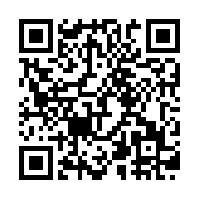 | 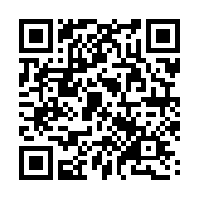 |