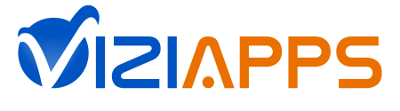User Tools
Site Tools
Sidebar
Table of Contents
Google Analytics
You can gather usage statistics for your ViziApps mobile app just like you use Google Analytics for your website. You will need to set up your Google Analytics account defined with a new mobile app, and then add some custom JavaScript code to your app design. Note that Google Analytics is subject to certain usage and volume limits.
Setup Google Universal Analytics
- Log in to your Google Analytics Account
- Click on Admin in the top menu bar
- In the PROPERTY list, click on Create New Property
- Select Mobile app under What would you like to track?
- Enter your App Name (which you probably want to be similar to your mobile app's name), Industry Category, and Reporting Time Zone.
- Click on Get Tracking ID.
- Copy the Tracking ID on the Tracking Code page that is shown.
Universal Analytics Sample Code
- Open your app design in ViziApps Studio, select the Custom HTML Header, and enter the following code.
- You must replace 'UA-XXXX-Y' with your Universal Analytics Tracking ID.
- In the appStartup() function, enter the names of any pages and buttons that you want to track. Google Analytics uses the term screens whereas ViziApps uses the term pages, but these are the same.
<script src="https://s3.amazonaws.com/viziapps/apps/Studio/google_analytics1.0.js"></script>
<script>
// ! I M P O R T A N T ! ENTER YOUR OWN GOOGLE ANALYTICS TRACKING ID:
var gua = new v.googleAnalytics( 'UA-XXXX-Y' );
// Set the event handlers for measurement reporting, after the app is ready
function appStartup()
{
// enter the names of any pages you want tracked,such as:
gua.pages( 'SecondPage, ThirdPage' );
// enter the names of any buttons you want tracked, such as:
gua.buttons( 'helpButton, loadDataButton, clearDataButton' );
}
$(document).on( "DOMContentLoaded", appStartup );
</script>
You can use the wildcard, as in gua.pages('*') to measure all page views, and gua.buttons('*') to measure all button presses. This may be more useful in app testing but be careful in production as use of the wildcard may produce too many nuissance measurements and cause you to exceed Google's limits.
View Real-Time Results
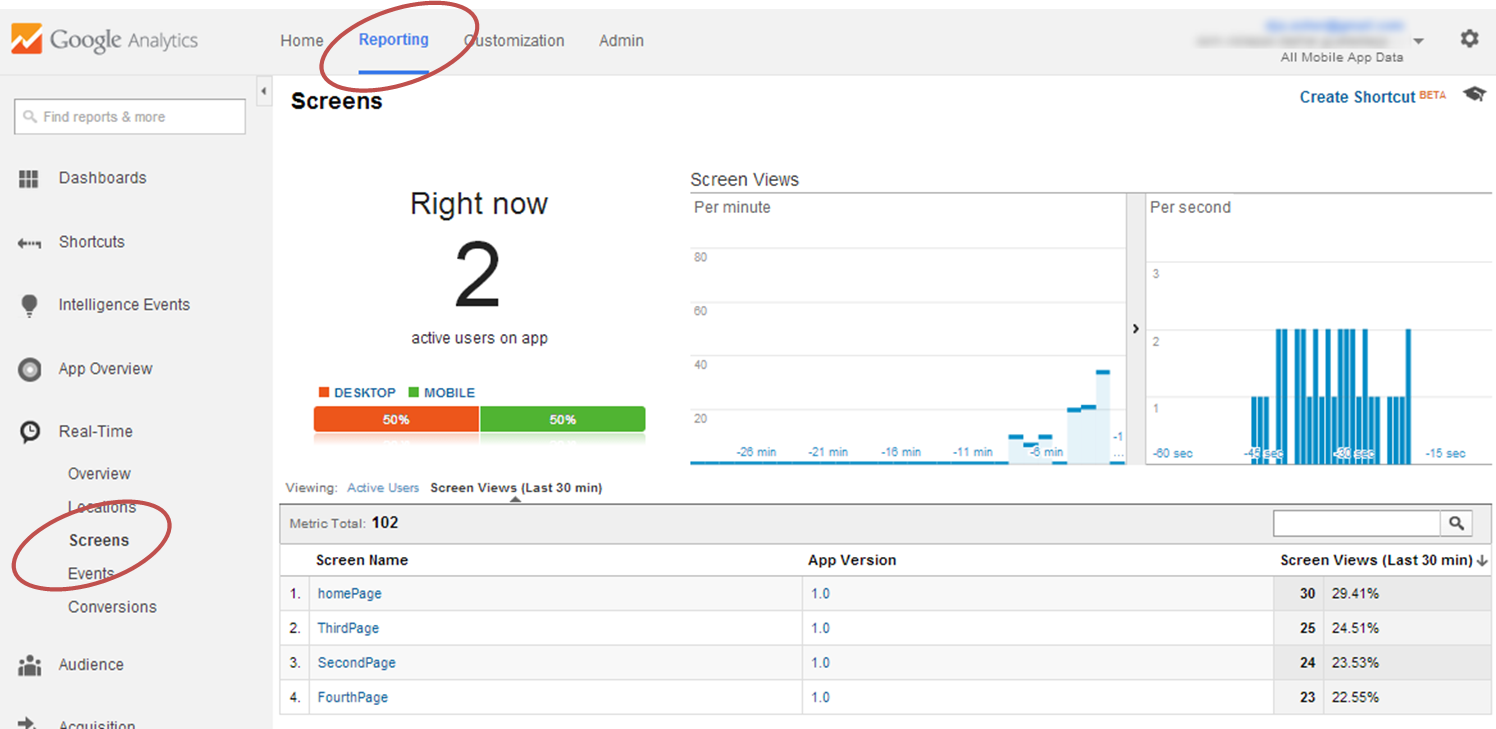 It may take a day for usage statistics to accumulate. However, you can see immediate results from page views and events such as button taps in the Real-time display.
It may take a day for usage statistics to accumulate. However, you can see immediate results from page views and events such as button taps in the Real-time display.
- Log in to your Google Analytics Account
- Click on Home, then select your new Mobile App
- Select the Real-time menu, and then Screens, or Events
- You can test your app using App Preview or on a device.
Page View Measurements
Instead of automating page view measurements with the gua.pages() function, you can programatically issue any page view measurement with the gua.screen(screen_name) function. For example, you may only want to report a page view after a data query has suceeded rather than each time the page shows, or even report a different string than the actual page name:
gua.screen( 'Data Query Page Successful' );
Event Measurements
The gua.buttons() function is just a specific format of event measurement. You can use the gua.event() function to report measurements on a wide variety of events in your app, in this format: gua.event( Category, Action, Label, Value )
| Category | Required | The string name you supply for the group of objects you want to track. |
|---|---|---|
| Action | Required | A string that is uniquely paired with each category, and commonly used to define the type of user interaction for the web object. |
| Label | Optional | An optional string to provide additional dimensions to the event data. |
| Value | Optional | An integer that you can use to provide numerical data about the user event. |
You can read a more complete description of event tracking in Google Analytics Event Tracker Guide. Here are some examples:
// different actions within a category: gua.event( 'Videos', 'Play', 'Gone With the Wind' ); gua.event( 'Videos', 'Pause', 'Gone With the Wind' ); gua.event( 'Videos', 'Stop', 'Gone With the Wind' ); // different labels for an action: gua.event( 'Videos', 'Select', 'Gone With the Wind' ); gua.event( 'Videos', 'Select', 'Huckleberry Finn' ); // applying integer values: gua.event( 'Videos', 'Download Minutes', 'Gone With the Wind', 7 ); gua.event( 'Videos', 'Download Minutes', 'Huckleberry Finn', 9 );
Custom Measurements
There are some Universal Analytics measurements that are not handled by page views and events. You can implement any of these using the format specified in the Google Analytics Measurement Protocol. You would use this function: gua.measure( hit_type, measurement_set )
The hit_type is a string as defined in the Parameter Reference. And the measurement_set is a JavaScript object that lists a set of measurement codes and their values. As an example of a transaction hit for Ecommerce Tracking:
var measurementSet = {
ti: '12345', // transaction ID. Required.
ta: 'westernWear', // Transaction affiliation.
tr: '50.00', // Transaction revenue.
ts: '32.00', // Transaction shipping.
tt: '12.00', // Transaction tax.
cu: 'EUR' // Currency code.
};
gua.measure( 'transaction', measurementSet );