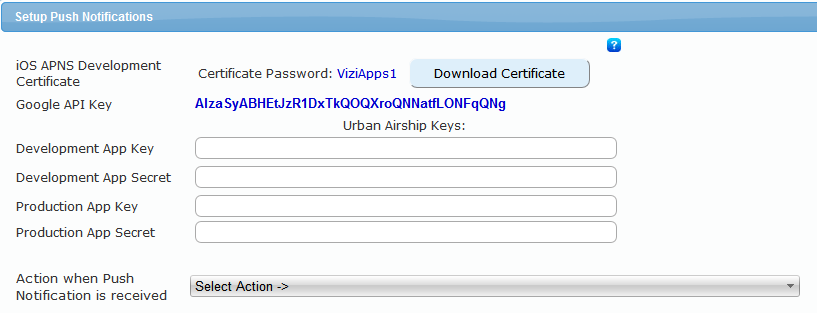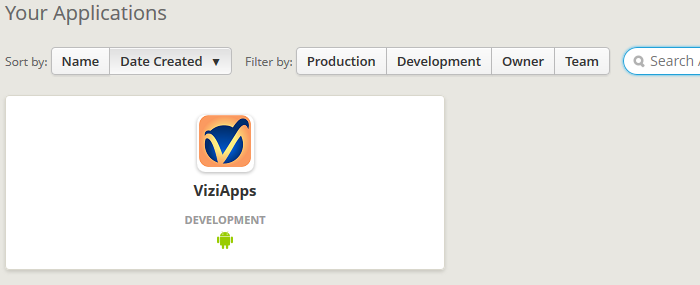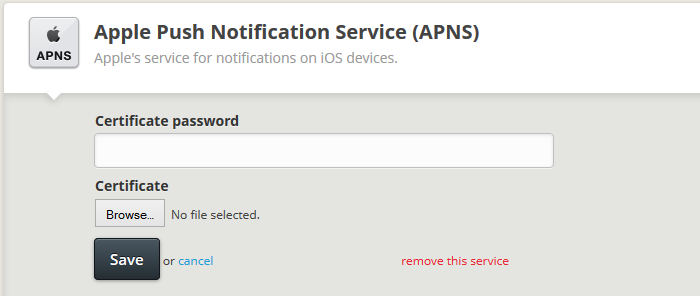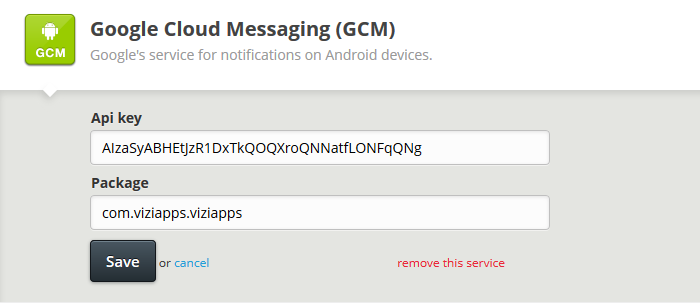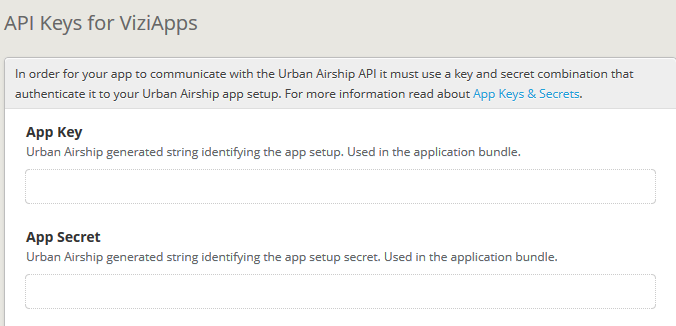Push Notifications
The Push Notifications feature is provided through Urban Airship . Here are the steps to enable push notifications in your app:
- Signup to use Urban Airship: https://go.urbanairship.com/accounts/register/
- Select a Push Notification option in the ViziApps dialog box, for the response on your device,
- Open your app and popup a website with the link in the 'url' key of the notification message. For this option, when you send a notification from Urban Airship add the key 'url' and url value and your app will popup the website page for that url.
- Open your app and call your function with the notification JSON data. For this option your app will open and call your javascript function with the notification data in a JSON type.
- Save your settings in the dialog box.
- Run your test app in the ViziApps app on your device and send a Push Message from your Urban Airship Development App.
- When you are ready to publish your ViziApps app, in the Urban Airship Settings/API Keys, of your Urban Airship production App, copy the App Key and Secret and paste them in to the Production App Key and Production App Secret in the ViziApps dialog box.